Now you can change appearance of Gtalk according to your choice and for that You can find a huge collection of Google talk Themes here for free download or Theme Pack Here
.
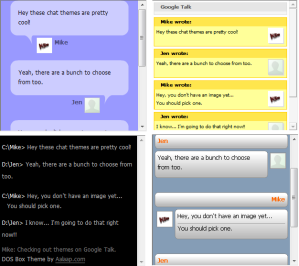
How to install Google Talk theme?
- Download Theme Pack Here
- Extract the files in this .ZIP file to your desktop ( for example, with WinRAR )
- If there is an executable between the files you extracted, run it.
- This will install the theme for you. You’re done.
- If you can’t find an executable, you need to install the theme manually.
- The theme is located in a folder you just extracted. Look for a folder with the same name as the theme.
- Once you have found this folder, you need to move it to the directory where Google Talk stores all its themes.
For Windows 7 – This is C:\Users\USERNAME\AppData\Local\Google\Google Talk\themes\system\chat
USERNAME needs to be replaced with your windows username. Move the entire theme folder to this location.
After following above steps, You need to apply Google talk theme.
How to change Google Talk Theme?
- Start Google Talk if it’s not already running.
- Now open your settings window by clicking ‘Settings’.
- Select ‘Appearance’ from the left menu
- Your theme should appear in the list, if not, you did something wrong.
- Select the theme and click OK.

No comments:
Post a Comment